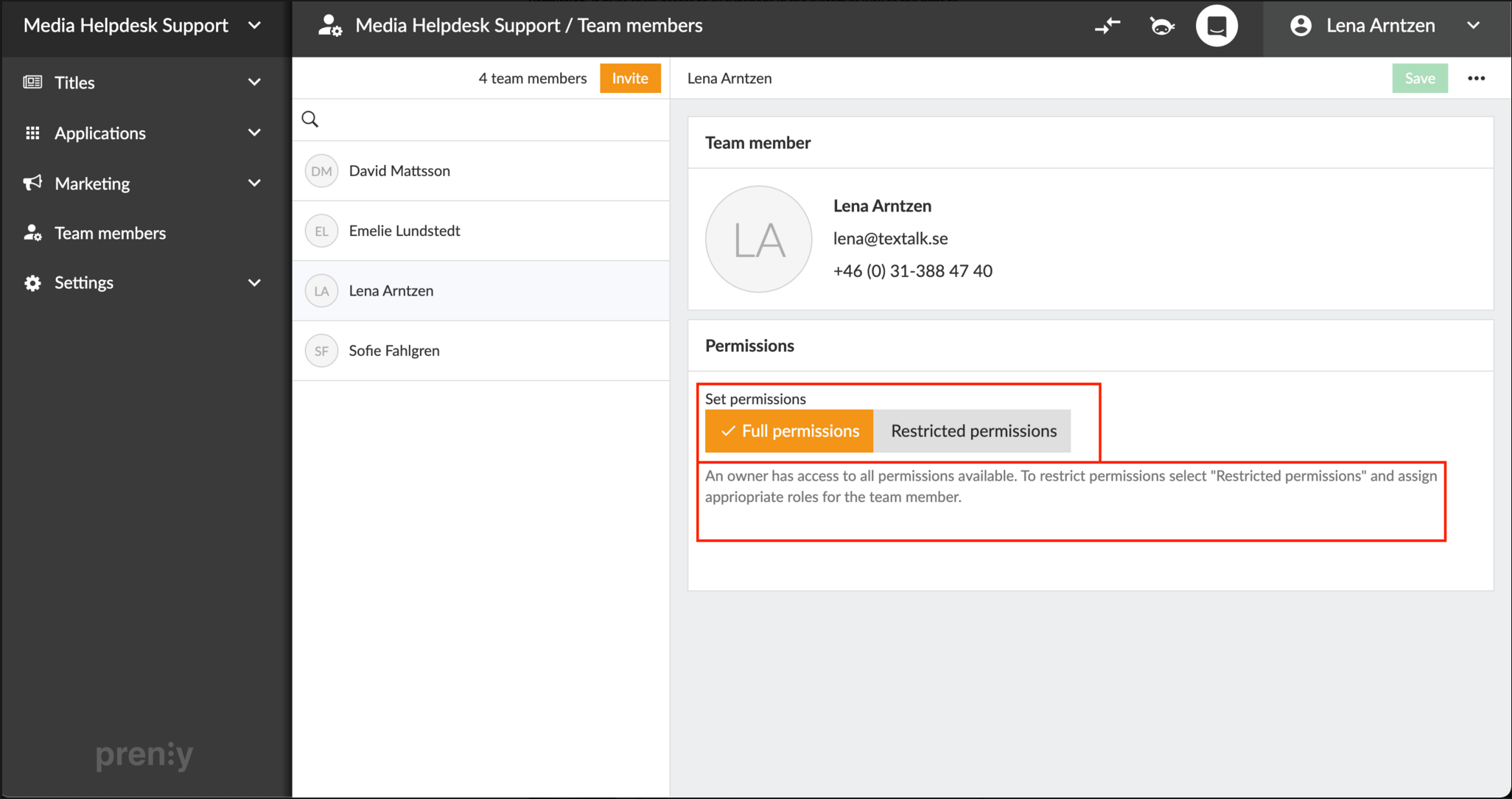Tag-Based Access Rights
Prenly's flexible system enables tailored subscription packages within a single title using tags. Offer limited access options like Sunday-only or weekday editions, and manage tags easily via Prenly Workspace or our Connect API.
At Textalk, our aim is to provide a seamless and efficient digital publishing experience through Prenly Workspace. An integral part of this experience is the ability to invite and manage your team members effectively. With Prenly, you have the power to assign various rights and roles to your team members, which enables smooth and effortless collaboration.
In this guide, we're going to delve into the Tag-Based Access Rights feature of Prenly Workspace. This functionality allows you to assign rights and roles to your team members based on their responsibilities and the scope of their tasks.
Rights & Roles
In Prenly Workspace, the account owner (who is also the main contact) always has Full Permission. This gives them access to all functions in the system and the right to administrate and invite new team members. Here's a rundown of the different rights and roles a team member can have:
- Full Permission: This is given to the main contact who is the owner of your Prenly Workspace. It provides access to all functions in the system and the right to administrate and invite new team members.
- Editor: An Editor can create, plan, schedule, and publish editions. They also have the ability to edit and approve all articles. This role is ideal for those who are responsible for overseeing the content production process.
- Reader: A Reader can read all publications in a reader application, as long as the application has been configured to grant permissions for administrator accounts. This role is suitable for those who need to review and stay updated with all published content.
- Application Manager: An Application Manager has the rights to create, view, and update applications. They handle the technical aspects of your digital publishing process.
- Marketer: A Marketer can create, view, and update ads, as well as push notifications. This role is perfect for those handling the marketing and promotional aspects of your publications.
Prenly Workspace not only allows you to assign rights and roles but also to manage them effectively. If you need to delete a role or right, you can do so by clicking the trash can icon located to the right of the role.
Additionally, if you need to remove a team member entirely from your workspace, you can do so by clicking on the "three-dot menu" located at the top right under your name, and then select 'Delete team member'.
Through our intuitive interface and robust tag-based access rights feature, Prenly Workspace facilitates a seamless digital publishing process where every team member knows their role and has the right tools to execute their tasks. At Textalk, we're committed to providing you with a platform that enhances your digital publishing endeavors. As always, we're here to answer any questions and assist you in any way possible. Happy publishing!
Read more here:
https://support.prenly.com/p/team-members/rights-roles/a/rights-roles/2349/482255/25294181