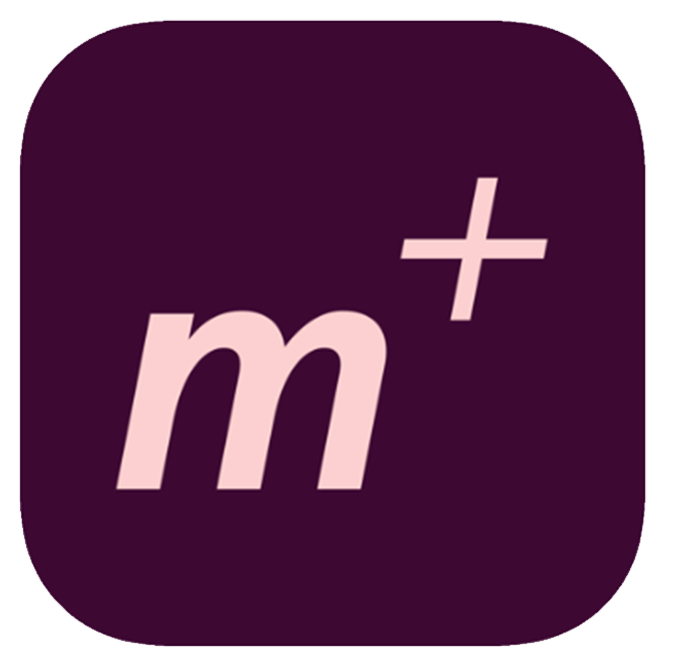Our platform is dynamic, constantly evolving with new technology and customer needs. Explore the solutions you get with Prenly, or contact us to learn more. Contact usSolutions to reach more readers and subscribers
Prenly makes it easy to expand your reach — with tools that make your content digital, accessible, shareable, and readable to more people.
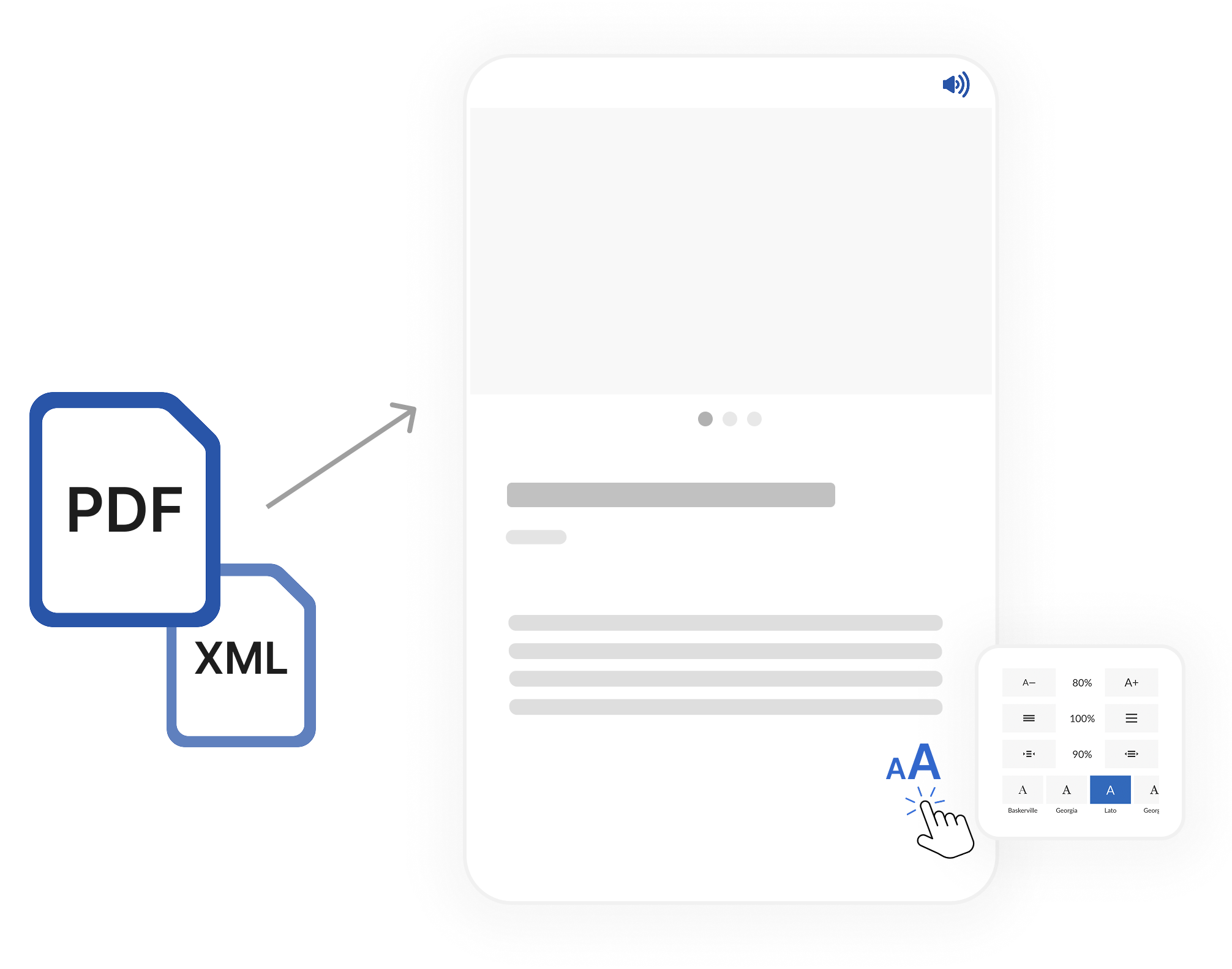
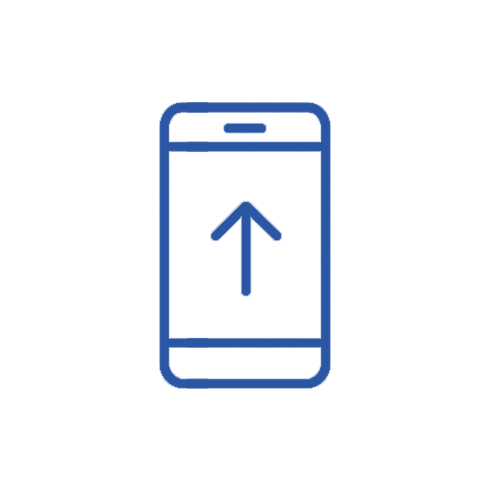
Publish digitally in your own app
Create an automated publishing flow for print content — or build fully digital editions from scratch. You decide what gets published, when, and how it should be experienced.
![]()
Free editions for the right audience
Give selected readers or advertisers free access to special issues — perfect for campaigns, partnerships, or specific occasions.
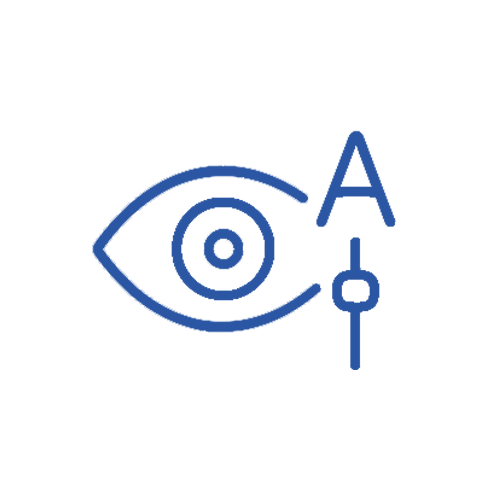
Optimized readability for everyone
Whether you work with PDFs or editorial systems, you can create an accessible, adjustable reading mode that makes your journalism easier to engage with.
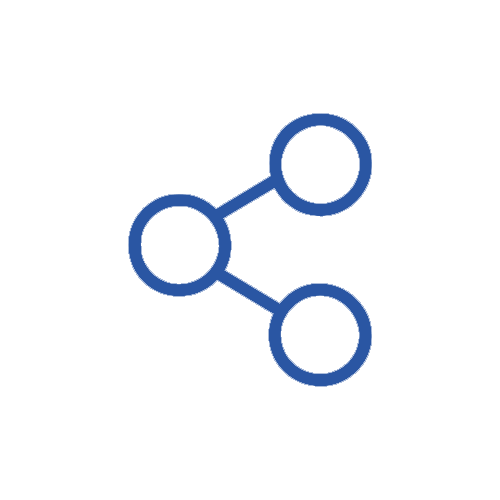
Make sharing easy
Let your readers share articles on social media — helping your content reach even more people. The easier it is to share, the more new readers you'll get.
![]()
Turn your text into audio
Offer a new way to consume your journalism. Prenly makes it easy to convert text into speech using the market’s best AI voices — ideal for commuters, multitaskers, and visually impaired users.
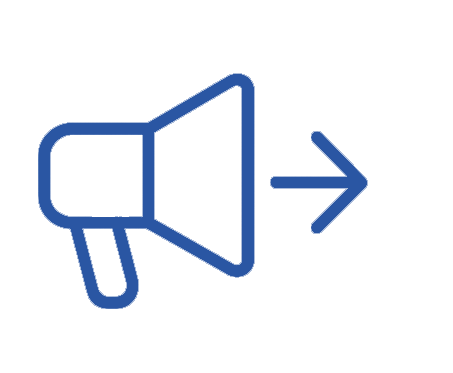
Drive traffic from your channels
Display the latest cover on your website and link directly to the e-paper. Use deep links in newsletters and social media — they’ll open the content in the app, or in a browser if the app isn’t installed.
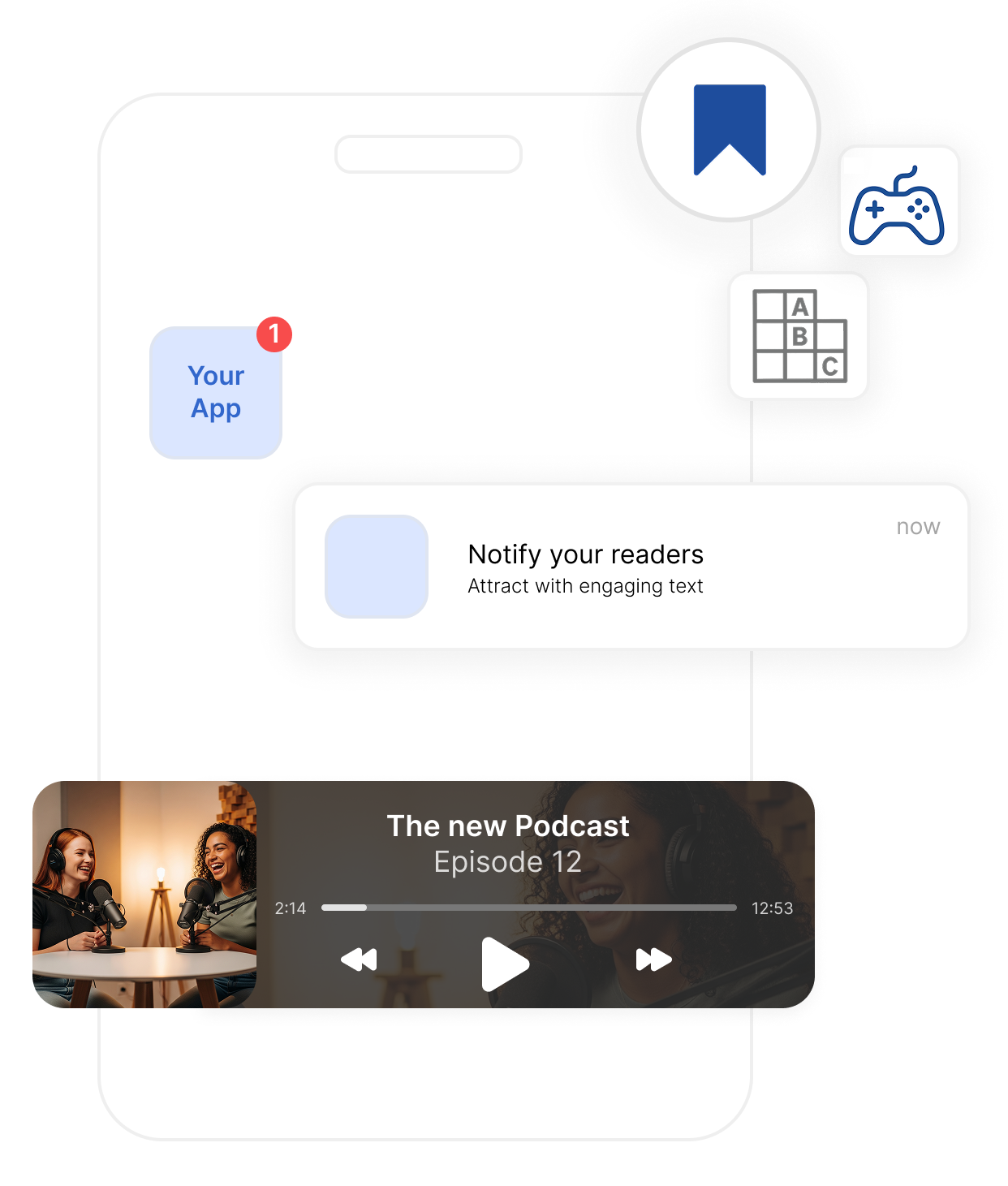 Solutions for creating returning, loyal readers
Solutions for creating returning, loyal readersCreate an experience that keeps readers coming back – day after day. With features that provide control, familiarity, and relevance, you build stronger relationships right inside your app.

Notifications on the reader’s terms
Send push notifications based on the user’s interests. You control the content – the reader decides what feels relevant.

Display web news in the app
Embed your website as a tab in the app and send push notifications that lead directly to the news – seamless, fast, and relevant.

Save to My Content
Readers can create their own collections of interesting content – whether it’s recipes, local news, or business information.

Create more reading opportunities
Build reading habits by publishing regularly or in stages across different editions – for example, offer a preview the night before, followed by the full edition the next morning.
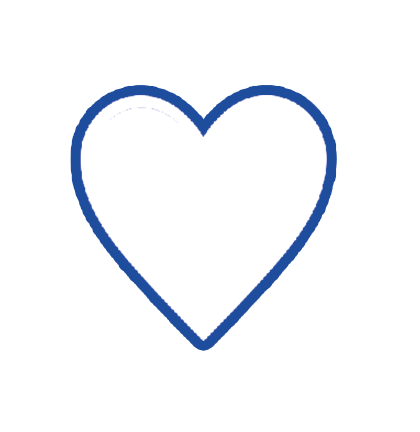
Make it easier for your subscribers
Do you have multiple titles in the same app? Let users choose their favorites and display the latest editions right on the home screen.

Offer more than just articles
Provide audio clips, podcasts, and games in the app – for a richer and more engaging experience.
With Prenly, you get the market’s best e-paper app. You have full control over structure, content, and design. Any changes you make in our app manager are instantly reflected in your iOS, Android, and web apps.
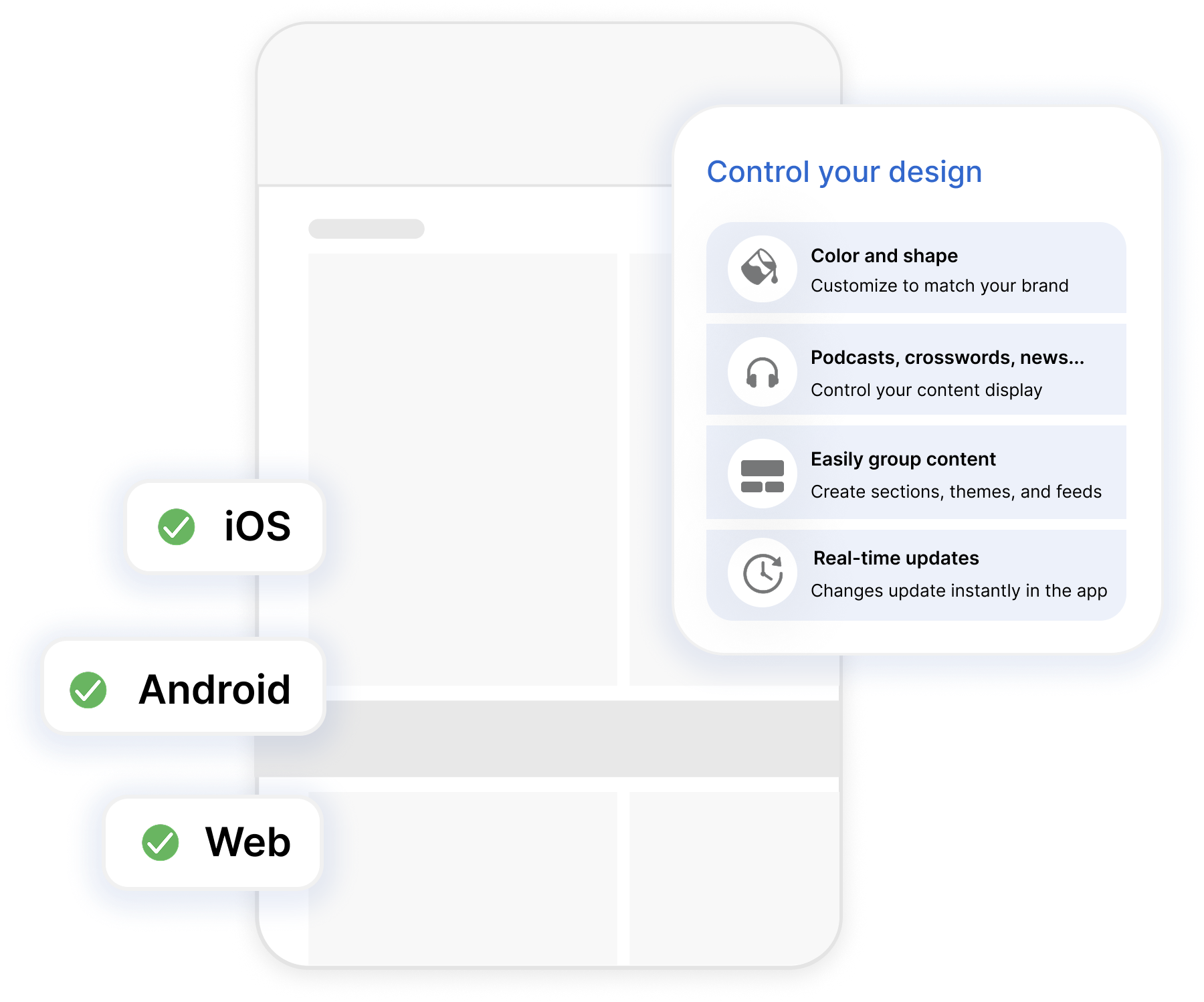
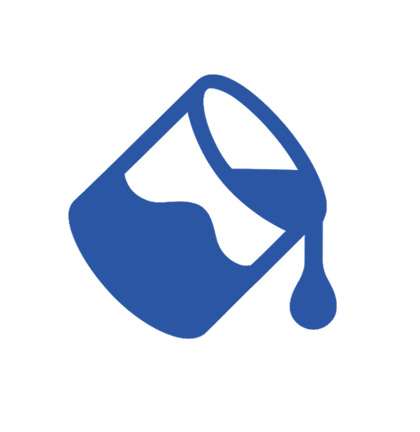
Everything is controlled from the App Manager
Decide layout, content, and permissions – and see your changes instantly reflected in your apps for iOS, Android, and the web.
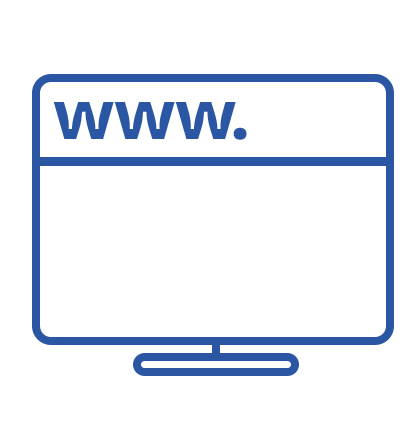
Integrate your website – without compromises
Embed your web pages in the app and gain access to native features like the audio player. The reader stays logged in and enjoys a seamless experience across your full offering.
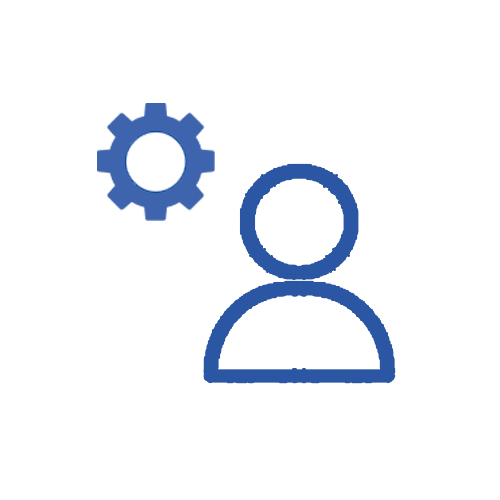
Fits right into your tech ecosystem
Easily connect to user databases, editorial tools, or analytics platforms. You control what gets integrated and how the data flows.
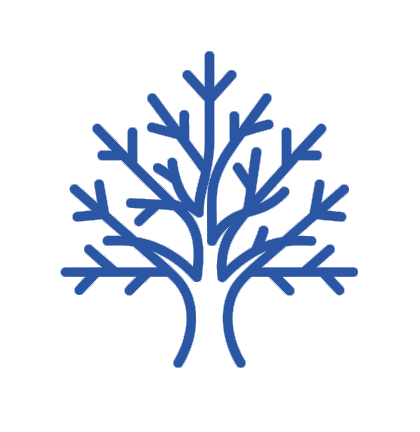
Build your own newsstand
Showcase multiple titles in a single app – perfect for media groups, partnerships, or niche initiatives. Readers get a unified experience, and you gain more revenue opportunities.
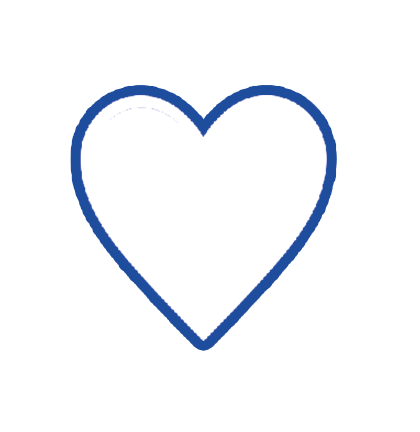
Highlight what matters on the home screen
Turn your home screen into a space where you guide the experience based on editorial and commercial goals. Show the right content at the right time. Schedule what to promote – from banners to carousels with editions or archive material.
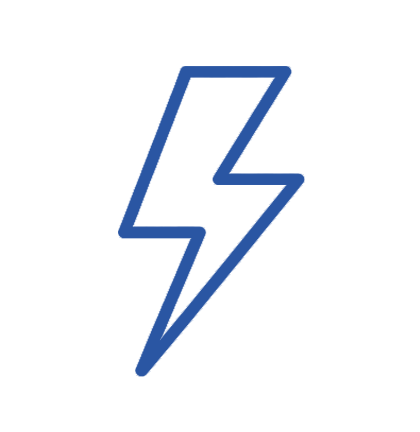
Match your level of ambition
With Prenly, you decide how hands-on you want to be. Run fully automated or work editorially right in the tool. Whatever your level, you and your apps are ready for tomorrow’s publishing and reading experience.
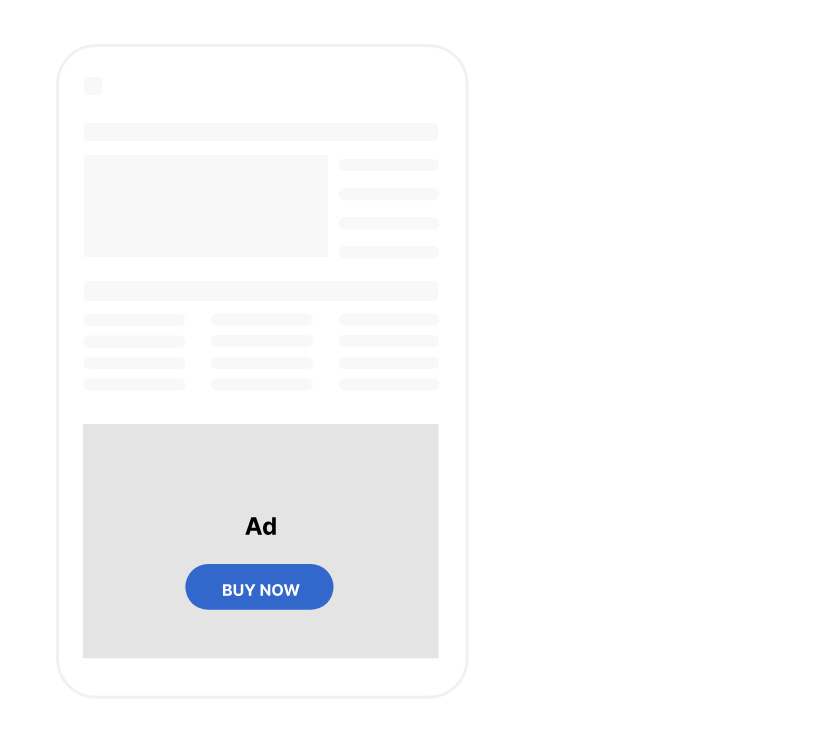 Solutions for generating more revenue
Solutions for generating more revenuePrenly helps you develop new revenue streams – with a focus on ad formats, content monetization, and partnerships that strengthen your business.
![]()
Smart ad solutions
Add clickable buttons to print ads, create interactive inserts, and include extra ad pages – all without disrupting the reading experience.
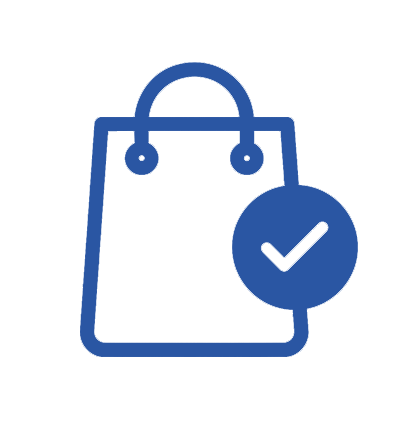
Sell single digital issues
Let readers purchase individual issues directly in the app – perfect for promotions, supplements, or special editions.

Make podcasts part of your business
Unlock, highlight, or combine podcasts with advertising. Everything happens directly in the app, and you retain full control over the content and access. The more time users spend in your app, the more engaged they become.
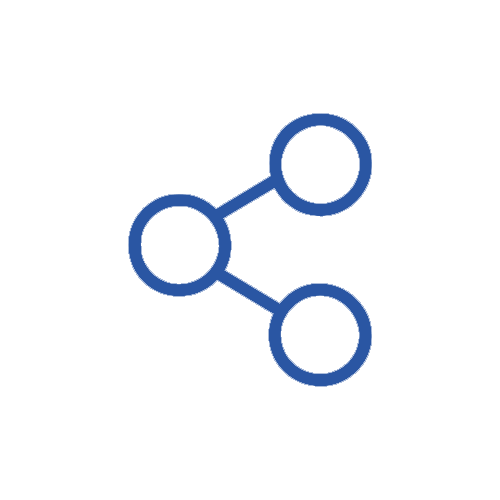
Collaborate with other media houses
Add external titles to your app, share distribution, and increase upselling opportunities – without losing control over your audience relationships.
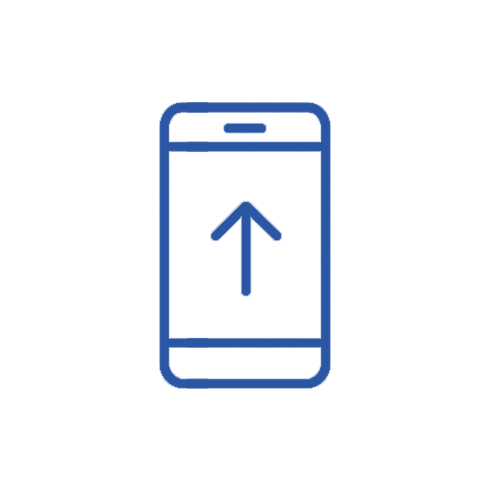
Publish digital customer inserts
Include digital customer inserts as a natural part of your e-paper. Publish them as one-offs or on a set schedule – weekly, monthly, or whenever you choose.
Gain a clearer picture of what engages – and why. Prenly provides the statistics you need to make smarter editorial and business decisions.
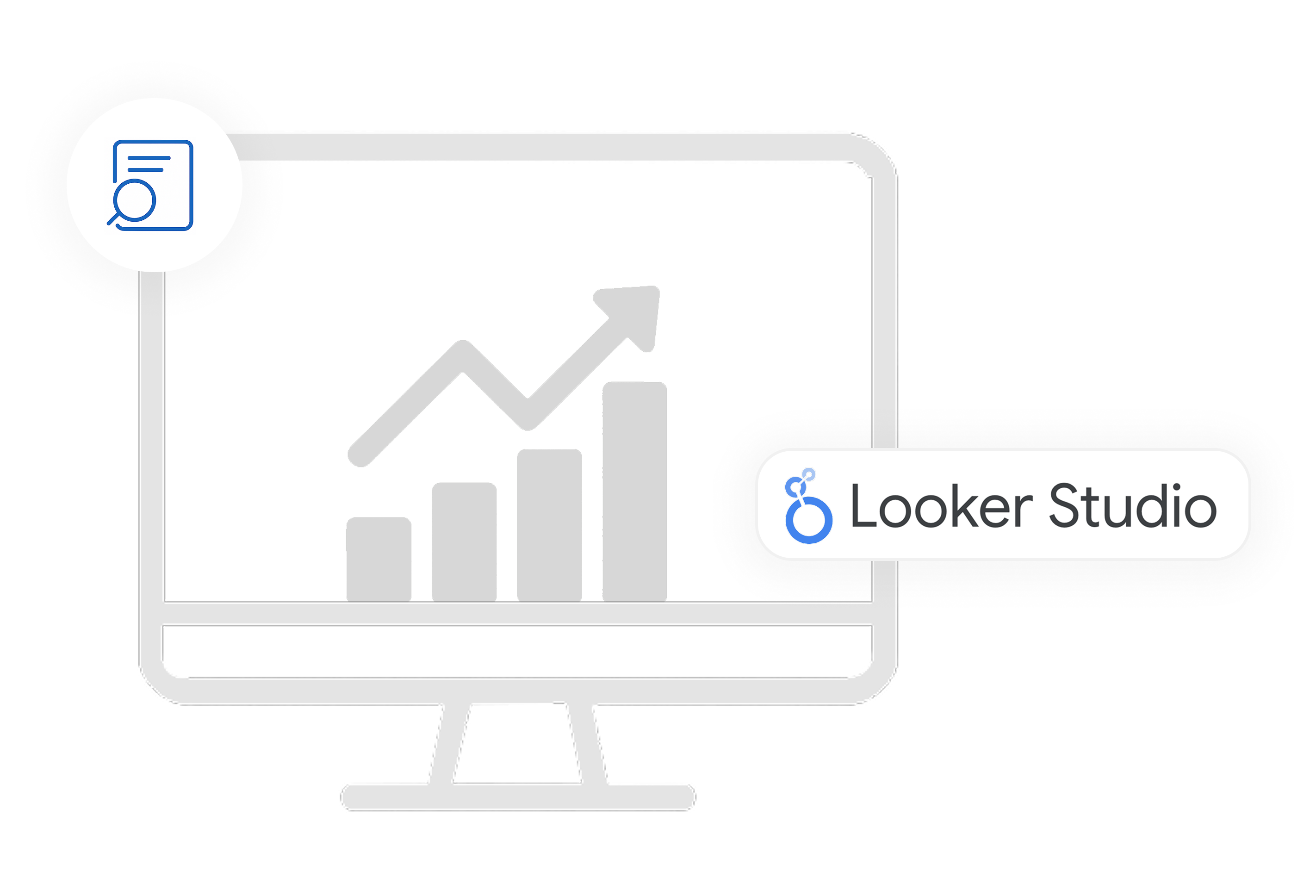
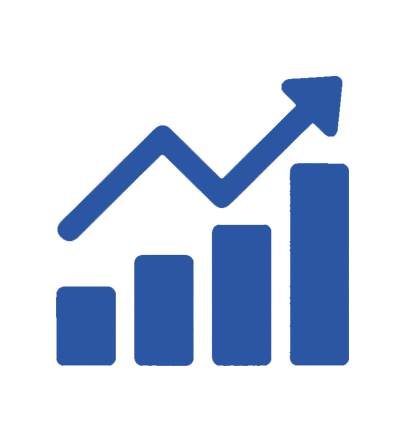
Capture your most important statistics
Identify which articles, pages, and editions drive the most engagement. Discover what topics attract returning readers – and use those insights to shape your strategy.
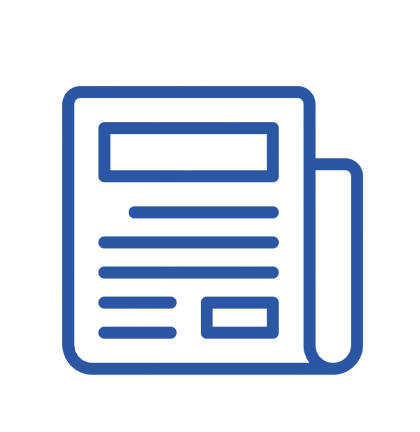
Customized data delivery
With Prenlytics, you have full control over how and where your data is delivered. Choose the format, recipients, and structure. We tailor it to fit your workflows and analytics tools.
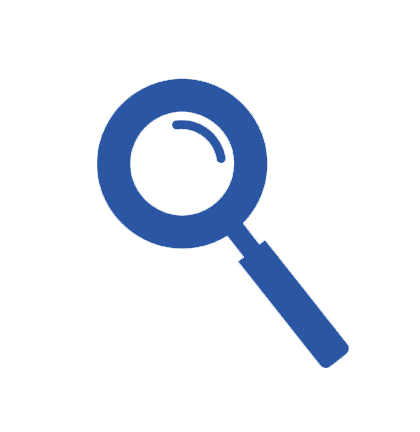
Track with consent
Prenly is built with reader privacy at its core. You decide when and how data is collected – always legally and with the user’s consent.
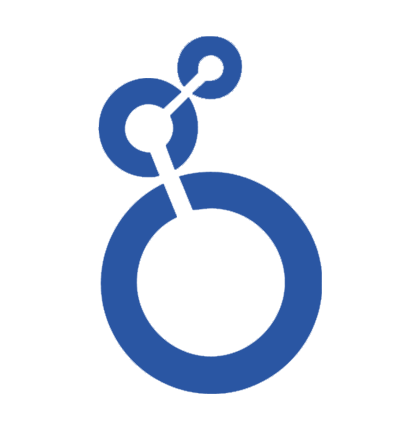
Visualize in Looker Studio
Ready-made reports with your most important KPIs – updated in real time and presented in a clear, easy-to-understand interface.
How much does Prenly cost?
Our pricing model is simple: you pay per application and title. Integrations are a one-time cost – after that, they’re available across all your applications. Perfect if you manage multiple brands.
Contact us for a quote ->
 Curious about Prenly and want to know more?
Curious about Prenly and want to know more?Are you considering switching, or have you already decided? We’d be happy to show you how Prenly works. Book a demo to see the platform live and how it can be tailored to your business.
Contact us
Taking Europe by storm